Remote MySQL®
This feature allows remote hosts (servers) to access MySQL® databases on your account. This is useful, for example, if you wish to allow shopping cart or guestbook applications on other servers to access your databases.
- Log in to your cPanel dashboard and scroll down to the Database section and click on the Remote MySQL® icon/link.
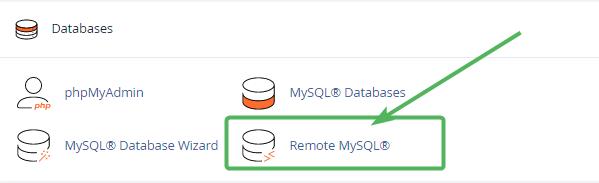
- You will then be taken to the Remote MySQL® page where you can whitelist your Access Host IP. After entering your IP you can optionally add a comment and then click on the blue Add Host button.
This allows MySQL to recognize incoming on port 3306 from your IP. Without this part, MySQL will reject you.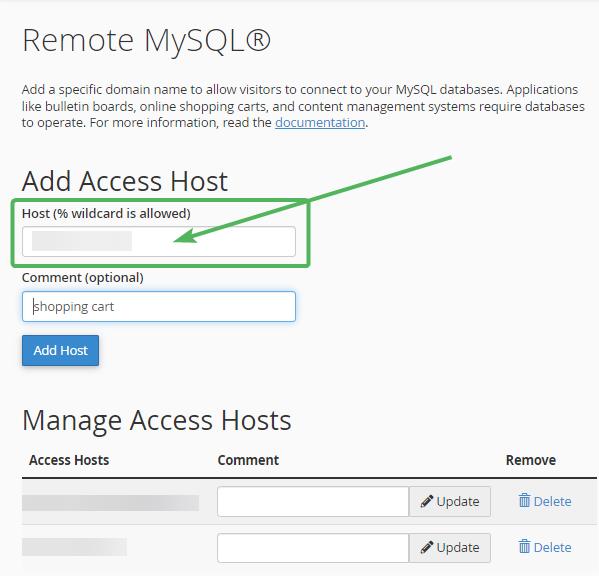
For full documentation directly from cPanel, you can visit this link:
https://docs.cpanel.net/cpanel/databases/remote-mysql/ - After adding your Access Host IP, you’ll get a confirmation.
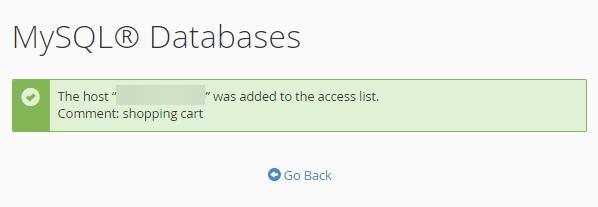
You should now be able to access MySQL® with the correct user and password credentials.
