There are a few ways that can be utilized to upload files to your cPanel account, they can be directly through cPanel, It can be done through FTP and it can be done via scripting, although in this article we are only going to learn the two methods, cPanel and FTP so let’s get started.
cPanel
- Inside the cPanel, we will click on the File Manager which can be found under the Files heading (see picture below)
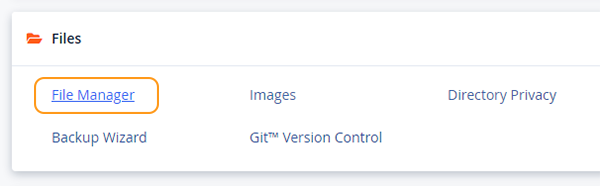
- If this is your primary website on your account to which the account username belongs. The website content should fall squarely into the public_html folder (see image below)
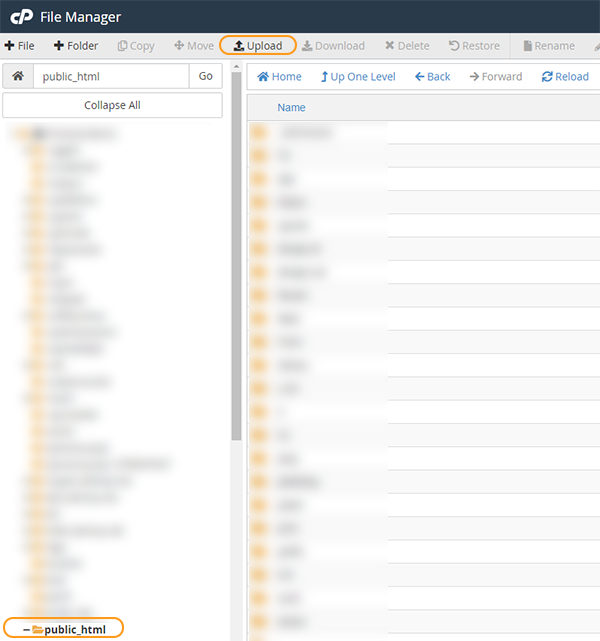
- Next, click on the Upload icon while inside the public_html directory (see image above)
- A new tab will open with the built-in uploader
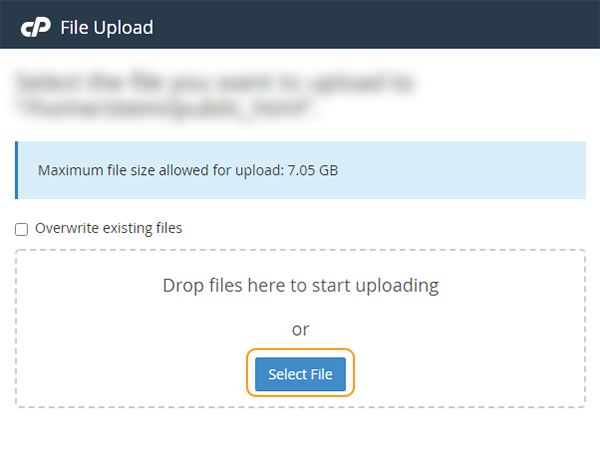
- You can either click the Select File if you wish to upload a single file, perhaps you have your site in a mysitebackup.zip for example, which would then allow you to upload that archive to the public_html and then click it once and hit the Extract button in the same toolbar as the Upload button, or you can cascade the window and select all the files you want from your local folder and drag them into the uploader to upload them all one by one.
FTP (We will be using FileZilla v3)
We will be using FileZilla v3.59.0 which is the latest version at the time of writing this article.
- We will assume you have your cPanel Username & Password handy, after opening FileZilla or any other FTP you may use (CuteFTP, FlashFXP to name a few), a window will open like the one below
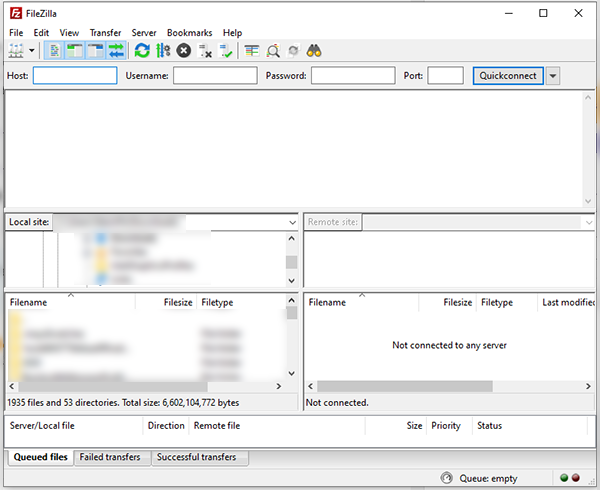
- Next click on the File > Site Manager (see image below)
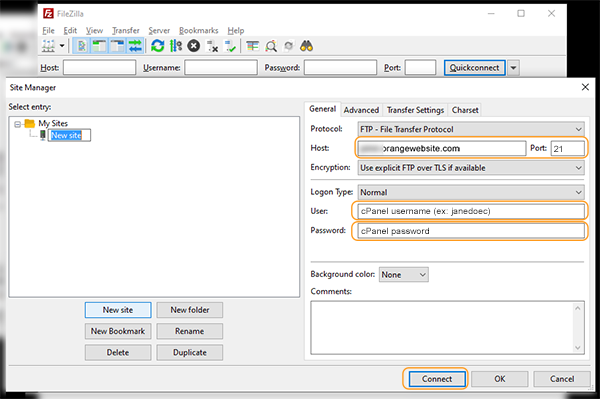
- You need to fill in your details, the hostname for the servers is issued in your Welcome Email. Fill in the details of Host, Port, User & Password with your details. The Port should be 21. Once you are done click the Connect button.
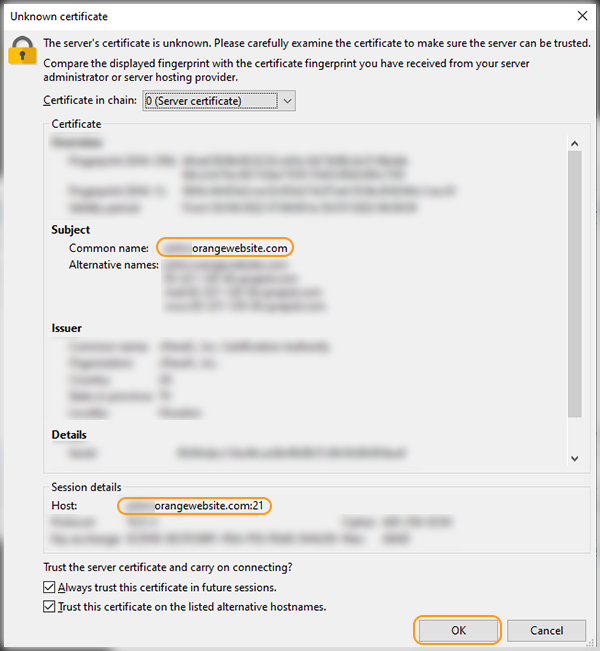
- A window will pop up like the image above (in FileZilla but not in all FTP clients) showing you the certificate information, as long as you can see that the common name and the host are the same, you can click OK.
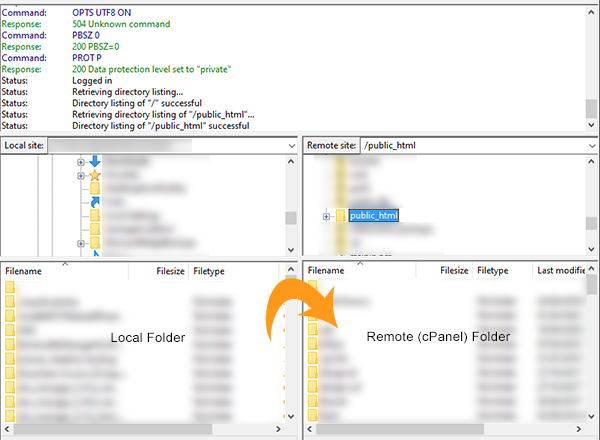
- You can now start uploading your files from your Local System to your cPanel account under public_html by dragging the files from the local side to the remote side. (see image above)
That’s it!
