Here is a step-by-step instruction for transferring IS or UK domain extensions to us. Transferring these extensions is considerably different from the regular EPP method.
ISNIC Registrar (IS Extension)
- First, you need to create the transfer request over at Transfer Domain on our website. As shown in the picture below you will enter your domain name and for the Authorization code type none. This is because ISNIC does not operate around the EPP code system, they are the only registrar for the .IS domain name extension.
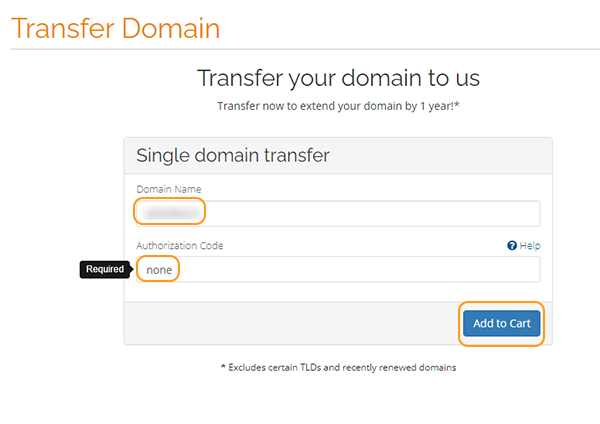
- You go through the entire checkout and pay the invoice, and create an account at the end or log in to an existing account should you already have one.
- Once you have done all these steps, it’s time to log onto ISNIC and follow the guide below.
(If you purchased your domain through a reseller you need to get them to help you transfer the domain).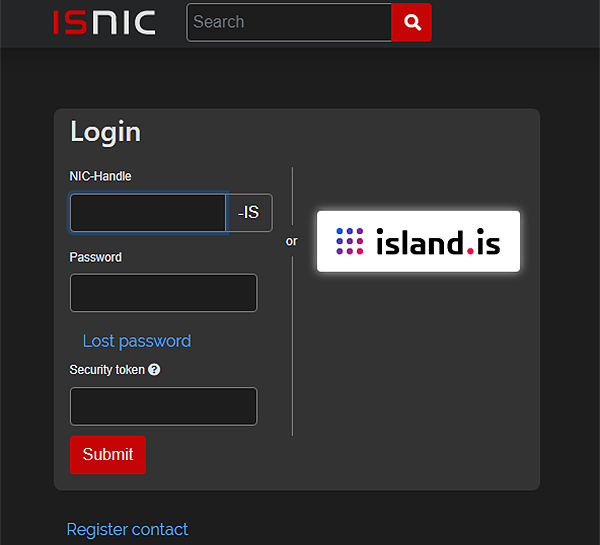
- Once logged in, you need to click the Domains > Registrant Transfer as shown in the picture below.
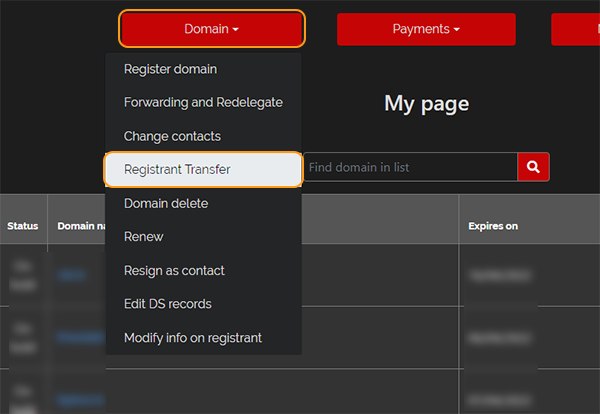
- On the following page, you need to put a checkmark on your domain/s, you set the registrant NIC Handle to IL65-IS which currently is the Orangewebsite.com management NIC handle. Furthermore ensure to switch on billing contact, admin contact, and tech contact and click Submit. (ISNIC may send your registrant email a confirmation that you wish to move the domain).
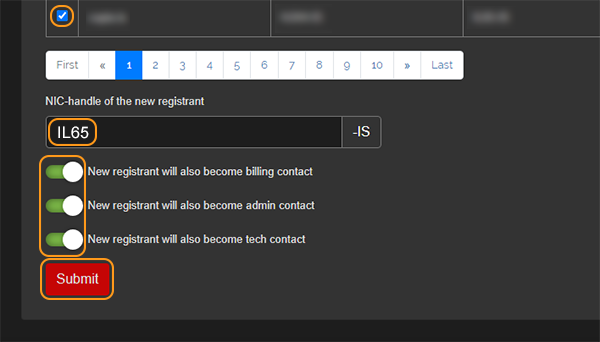
- Please notify the support by opening a Support Ticket (login required)
- Support will renew your domain +X year (if applicable based on invoice otherwise credit your account funds if the domain has reached the domain renewal allowed by ISNIC) and you will then be able to manage the domain with ease inside your client area.
NOMINET (UK Extensions)
- First, you need to create the transfer request over at Transfer Domain on our website. As shown in the picture below you will enter your domain name and for Authorization code type none. This is because NOMINET does not operate around the EPP code system, but rather so-called TAG
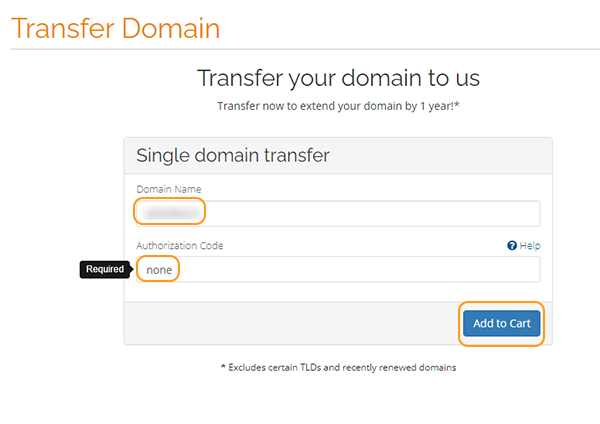
- Once you have done all these steps, it’s time to change your domain TAG to that of IDS-BS. This is the tag we operate on.
- Once you have done so, an account is created with your domain registrant email over at IBS, as shown in the picture below, enter your current domain registrant email into the field and click Reset Password for a password reset.
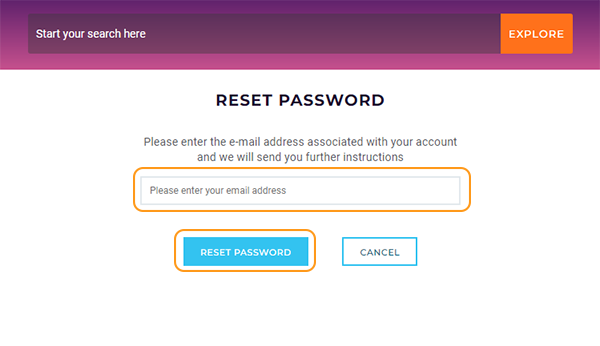
- You will receive an email with your reset password, once you have set a new password and you can log into your account. Once inside you will see a domain list page (see picture below).

- You then click your Domain in the list, and you will see the domain management page.
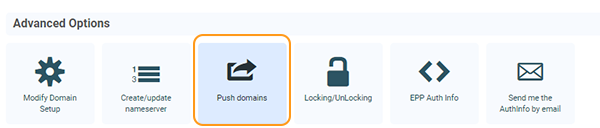
- On the domain management page, you need to click the Push domains button circled in the above picture. It will send you to the last page of the process.
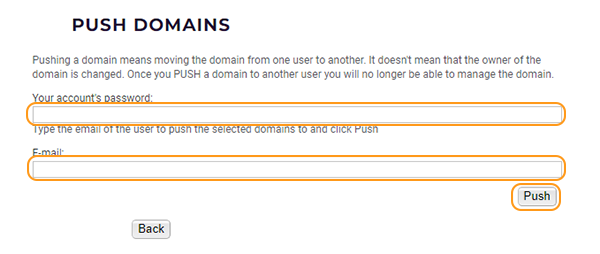
- Fill the details above with your current account password and for the email, set the email to our push email domains[at]orangewebsite.com and click the Push button. This will push this domain into our profile.
- Please notify the support by opening a Support Ticket (login required)
- Support will renew your domain +1 year (if applicable otherwise credit your account the invoice) and you will then be able to manage the domain with ease inside your client area.
