Here is a step-by-step on how you can setup a email forwarding
- Inside cPanel, click on Forwarders under the Email section
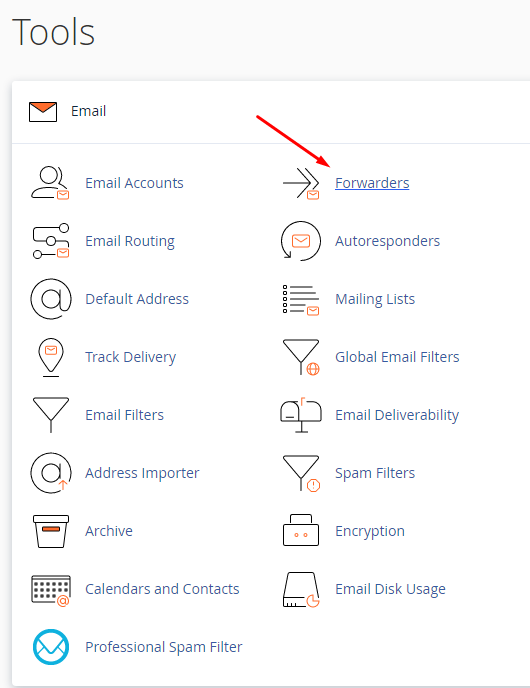
- On the next screen, you will be able to select the domain (If you have multiple domains under your cPanel account) to you are creating the forwarding for.
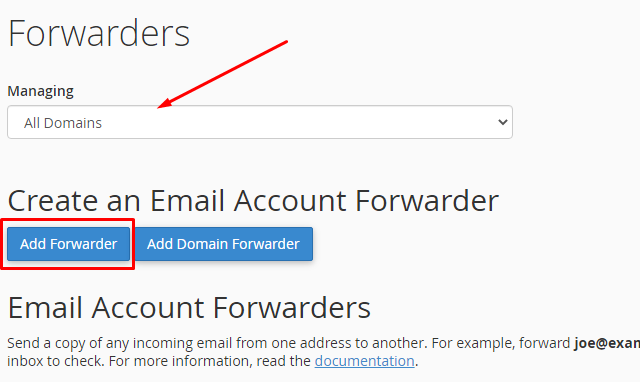
Once you have selected the domain you want, click on Add Forwarder - In this example, we want to forward emails coming into user1@mydomain.com -> user2@yourdomain.net
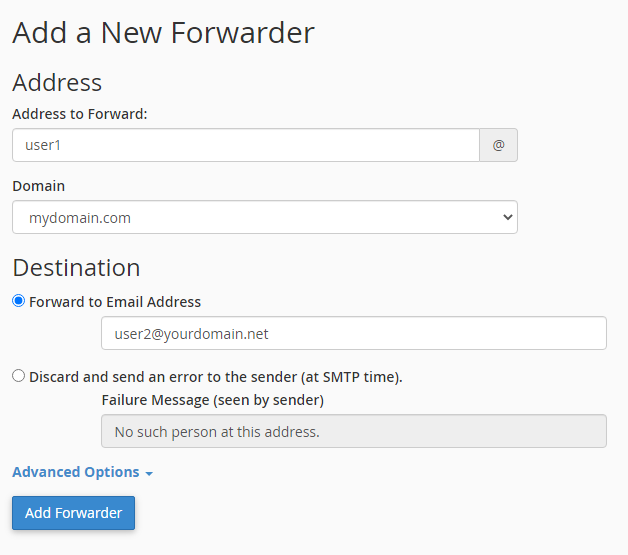
It is very straight forward on the form. Once you are ready, just click on the Add Forwarder button at the bottom
Note that you don’t need to create an account for user1@mydomain.com for the forwarder to work. If you do create one, any incoming emails will be saved into the mailbox. Thus using up your storage space.
