This article is a step-by-step to learn how to reset your VM Password.
- Inside your Secure Orangewebsite, we click on the My Services under the Services menu header. (see image below)
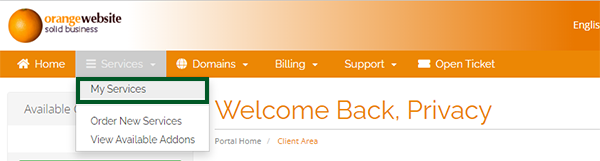
- Next, we need to select the service you wish to manage, in this example case we will be clicking the only product which is our VM (see image below)
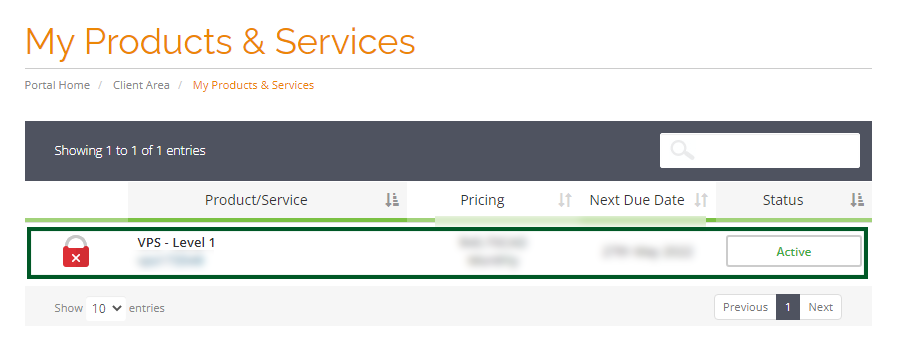
- When we click the product we will see a management page like the one below (see image)
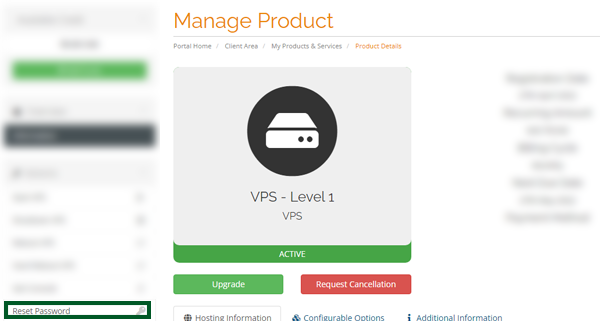
- Next, click the Reset Password button on the left-hand side, this will take you to the tab where you can set a new password for your VM
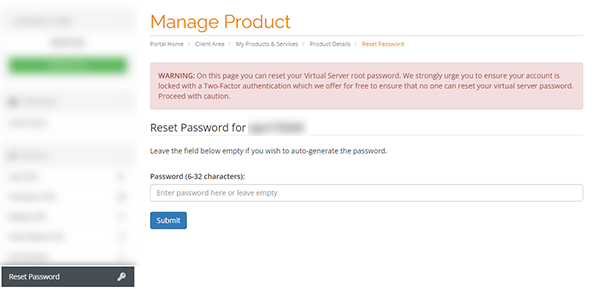
- You can set the new password here by entering it into the field and hitting Submit
