This article is a step-by-step to learn how to rebuild your VM from all our available templates.
- Inside your Secure Orangewebsite, we click on the My Services under the Services menu header. (see image below)
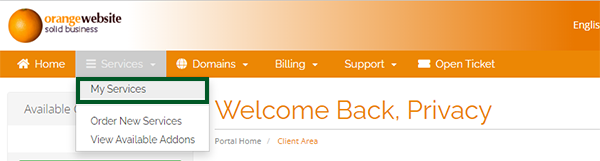
- Next, we need to select the service you wish to manage, in this example case we will be clicking the only product which is our VM (see image below)
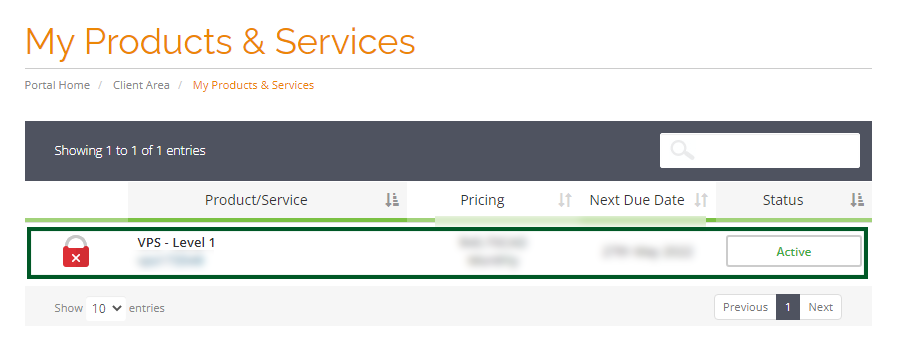
- When we click the product we will see a management page like the one below (see image)
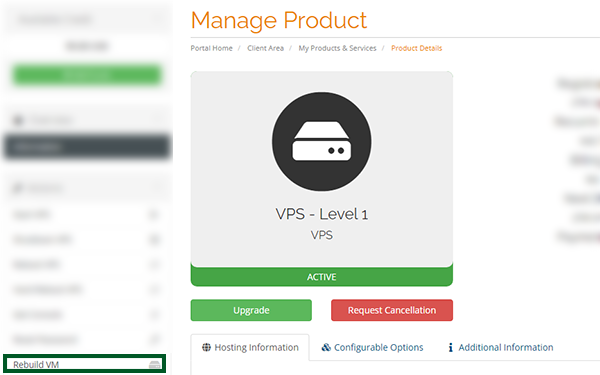
- Next, click the Rebuild VM button on the left-hand side, this will take you to the tab where you can rebuild your VM with all our available images. (see image below)
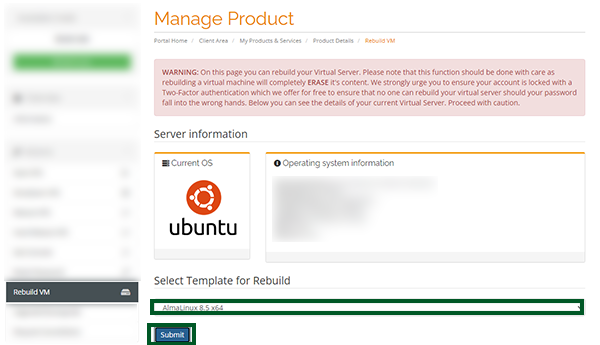
- On this page, you can select any available Template from our dropdown and click Submit to rebuild your VM (don’t worry we have a confirmation window, see image below)
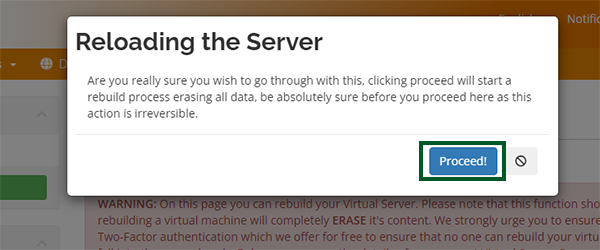
- Once you click the Proceed! all data will be erased and the rebuild process will start.
