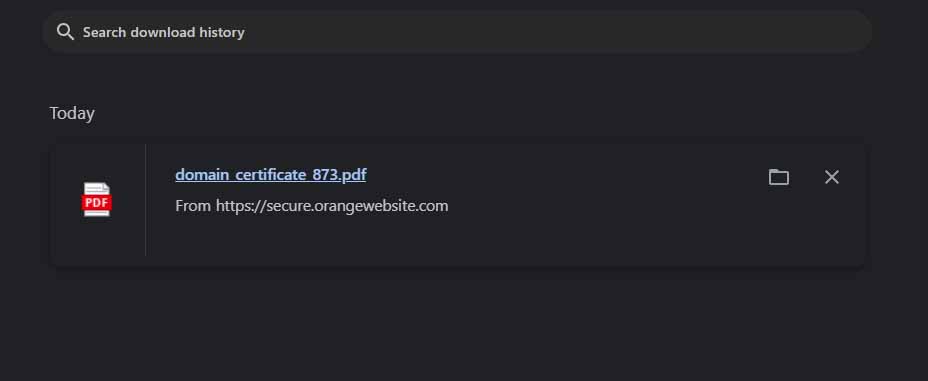Here are step-by-step instructions for generating a Domain Certificate from your Client Area, on-demand.
- Log in to our Client Area at https://secure.orangewebsite.com
- Choose the Domains tab under the header menu and click Domain Certificates
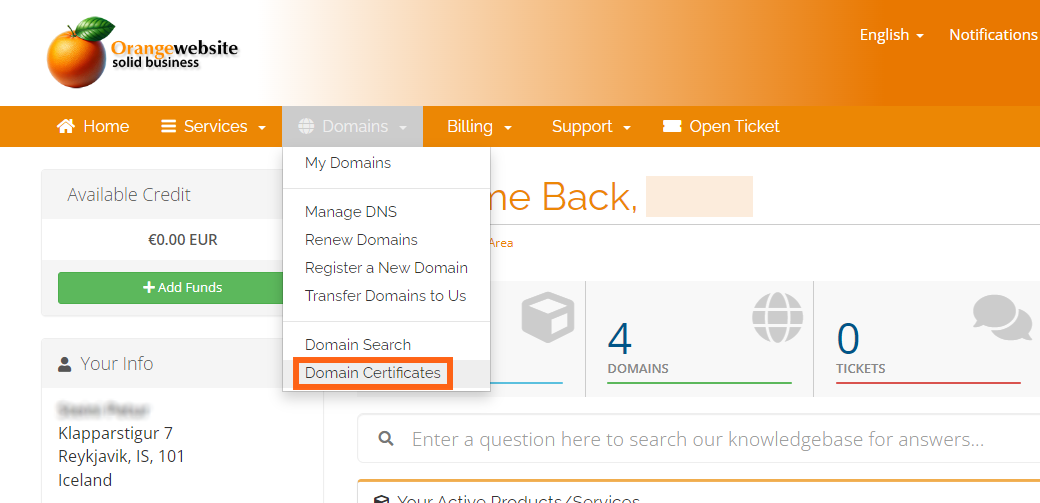
- On the next page, view the drop-down menu with all the domains in your account. Select the domain you would like, and then click “Generate Certificate”
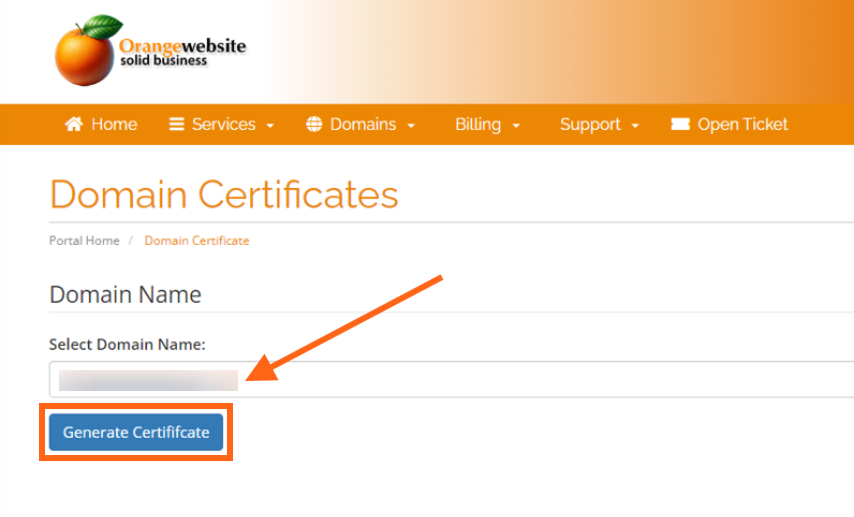
- This will bring you to your Domain Certificate. This will display the domain name and owner. If you have a company name in your client profile, this will be displayed as “Owner” if you do not have a company name designated, it will default to the name in your account. If you need assistance with setting either the name or company, you can request this via support ticket.
You can view your Certificate and to generate a file for your use, select Download PDF Version.
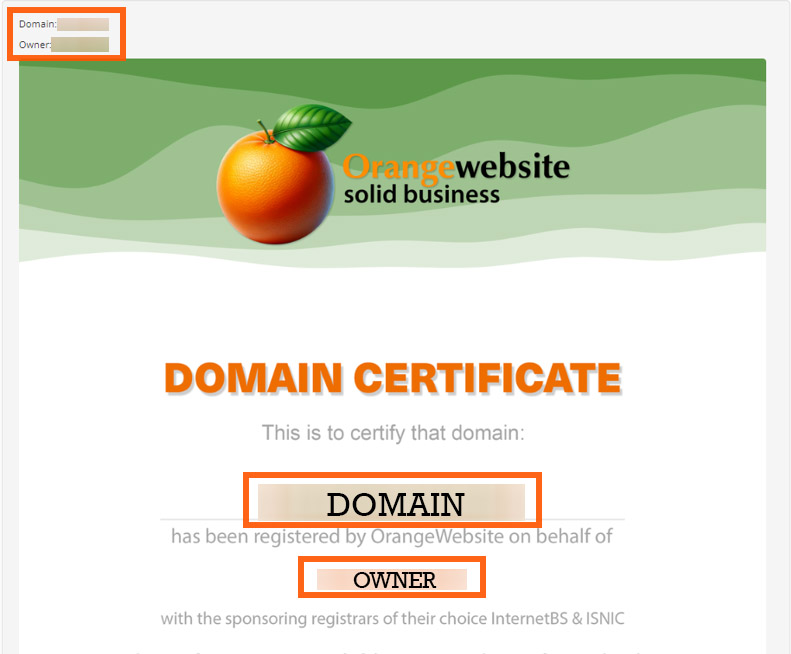
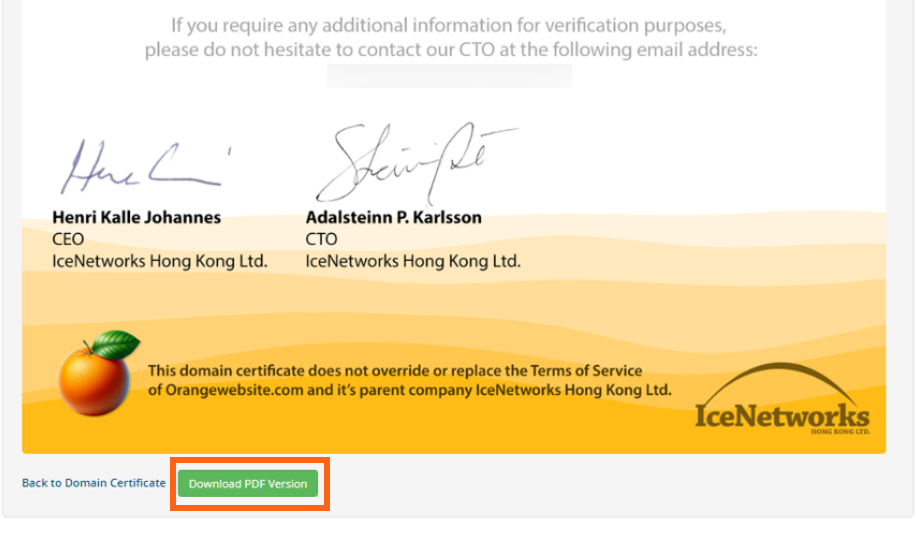
- The .PDF file will download automatically. Depending on your browser, you can navigate to your “Downloads” and your brand new Domain Certificate will be ready and waiting for your use.