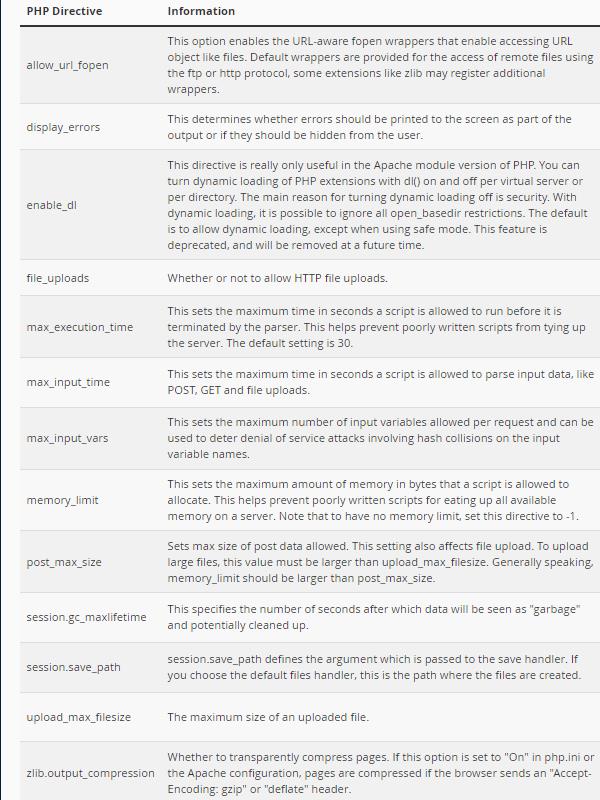Here is a step-by-step on how you can change your php.ini directives for one or more sites in your cPanel
- After logging in to your cPanel dashboard, scroll down and navigate to the Software Section. Inside that section click on the MultiPHP INI Editor icon.
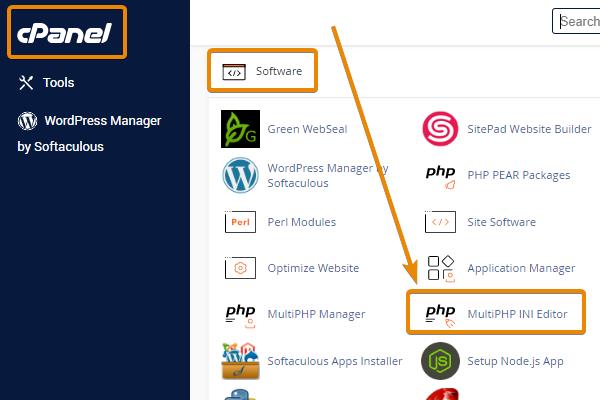
- This will bring you to the MultPHP INI Editor Page. It defaults to the Basic Mode, which is where you need to be. In the dropdown box, select the domain you want to work on. After doing this. A list of PHP Directives will display. with corresponding Information, and finally, a Settings Column, where you can either toggle the values or manually enter the setting you desire.
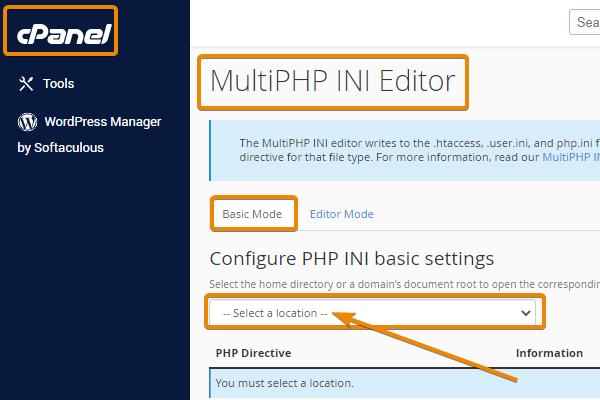
- For example in PHP 7.4,. the default PHP Directive settings are:
allow_url_fopen enabled
display errors disabled
enable_dl disabled
file_uploads enabled
max_excution_time 30
max_input_time 60
max_input_vars 5000
memory_limit 256M
post_max_size 32M
session.gc_maxlifetime 1440
session_save_path /var/cpanel/php/sessions/ea-php74
upload_max_filesize 32M - A detailed description of core php.ini directives can be found at php.net. Below are the PHP Directives that you can change yourself via your cPanel: