Here is a step by step instructions on how to change your payment method
- Inside your Secure Orangewebsite, we click on the My Invoice under the Billing menu header. (see image below)
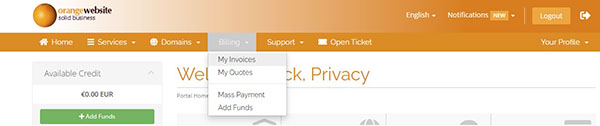
Once you are inside the Invoice section, we select the invoice that needs to be paid. In this case it’s invoice 144261 (see image below)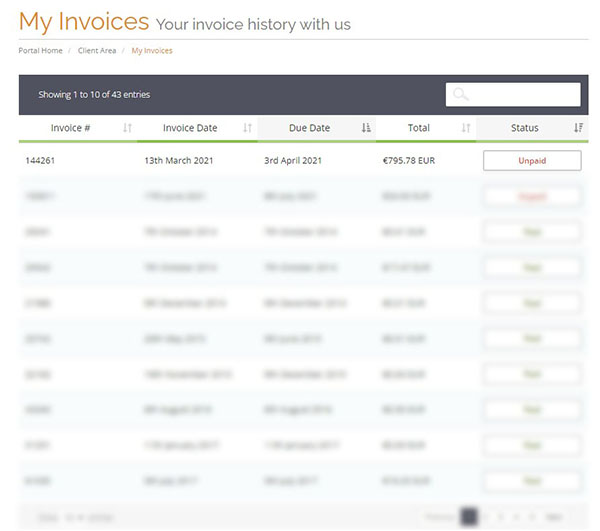
- 3. Once inside the invoice. In the middle of the screen, there is a Payment Method option. Below you can see the invoice will be paid using PayPal. If you press the caret (downward-facing arrow), you can change payment methods. (see image below)
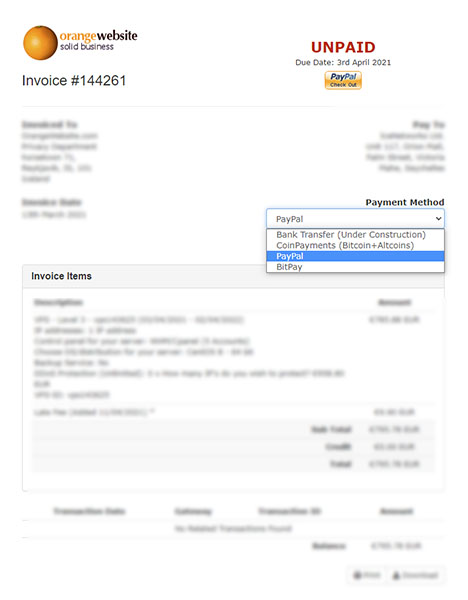
- As you can see there are 4 payment options. You can choose the payment method that best suits your needs.
– Coinpayments
– PayPal
– Bitpay
Please note that Coinpayments and Bitpay are both methods to pay using coins. Bitpay only accepts certain wallets, a list of the wallets can be found here.
Coinpayments option should work for everyone who chooses to pay with cryptocurrency. If you want to read more about paying with cryptocurrency through Coinpayments, you can do so by accessing this link.
If you are experienced using coins, reading this article should not be needed. - Now, if you proceed to change the payment method to Coinpayments, as an example, the icon in the top right corner will change from PayPal to Coinpayments. The page will reload, and a new icon will appear in its place. (see image below)
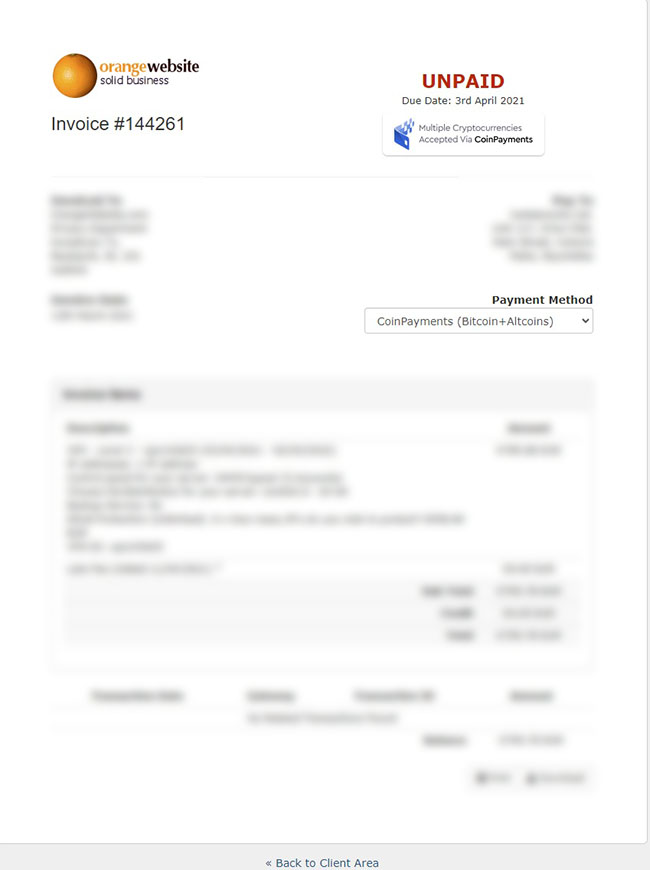
- The invoice has now been changed to be using the Coinpayments payment option. This can be
done as many times as needed. If at any point you need our assistance, then we urge you to
open up a ticket through Secure Orangewebsite (your client area).
