Here is a step-by-step on how you can quickly install apps by use Softaculous included with our service
- Inside the cPanel, click on the Softaculous Apps Installer which can be found under the Software heading (see picture below).
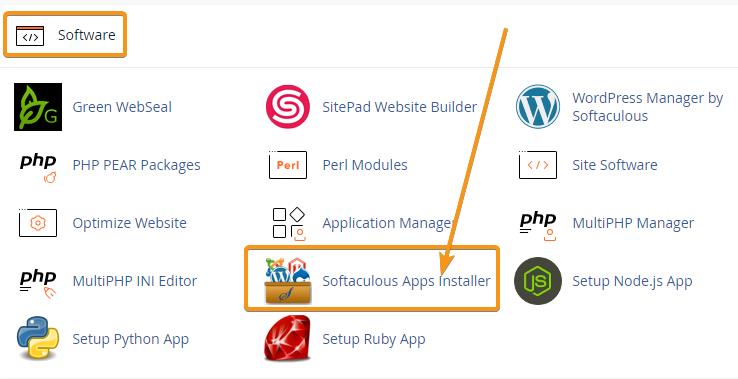
- Once the Softaculous page is loaded, you can use either the Search bar at the top left hand corner or browse by category to find the app you want to install.
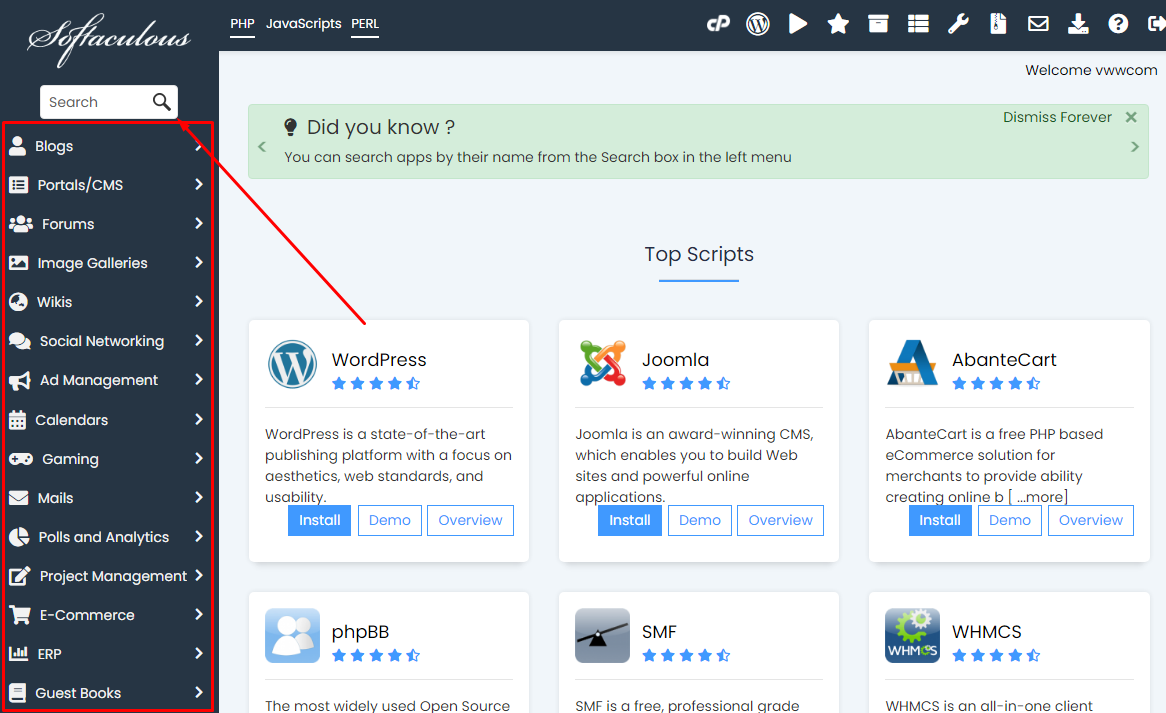
- Once you have selected the App you want to install, you should be see the App’s overview screen. To install the app simply click on the Install Now button.
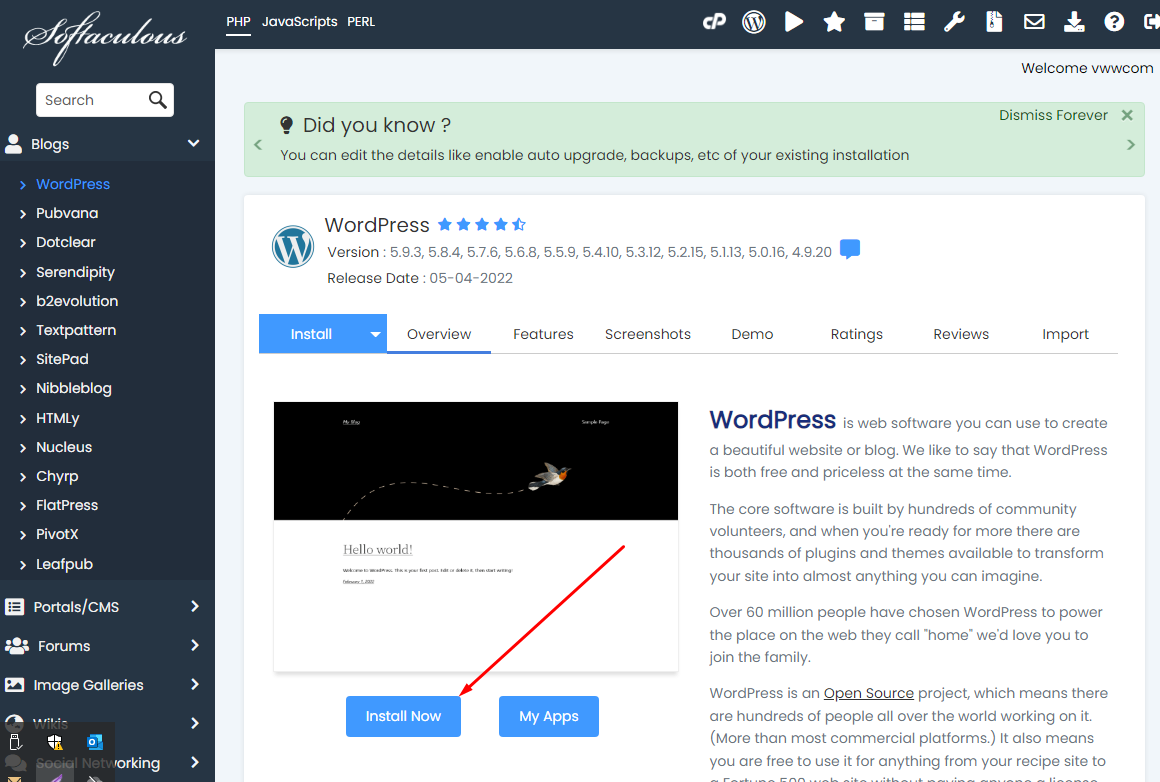
- Next, review the Software Setup section. Your primary domain name should show by default. In this example we are using WordPress. WordPress will automatically install in mydomain/wp. To install only on mydomain/, then leave this directory field empty. by deleting the wp (see the image below).
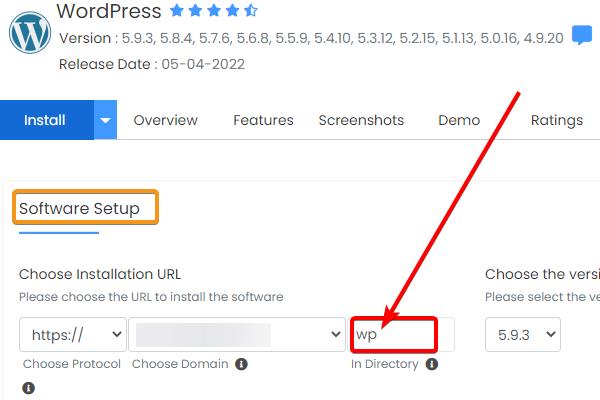
- If you scroll down the page, there will be additional settings per application that you can modify. Such as the admin login credentials, site name, etc. Go through all the options and once you are ready, click on the Install button at the bottom of the page. Or you can simply click on the Quick Install button to have all the default settings.
