Here is a step-by-step on how to reset your password for both Billing Portal as well as cPanel.
Billing Portal Password
- Go to our website at Password Reset
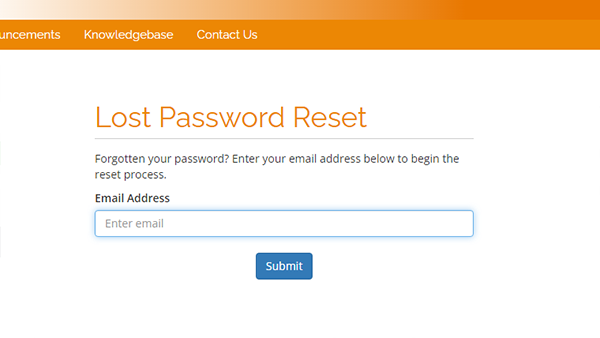
- Enter your Registered Email Address with us and press Submit
- You will receive a validation email to your email. Please follow the instruction in the email.
cPanel Password
- After you have entered the URL to your cPanel hosting panel, a site will come up (see image below)
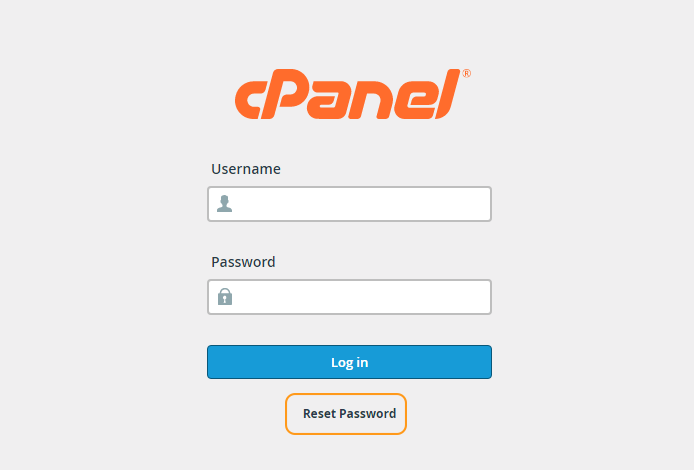
- You click the Reset Password to go to the page to reset your password. Once you are on the page you need to enter your correct username and click the Reset Password button. (see image below)
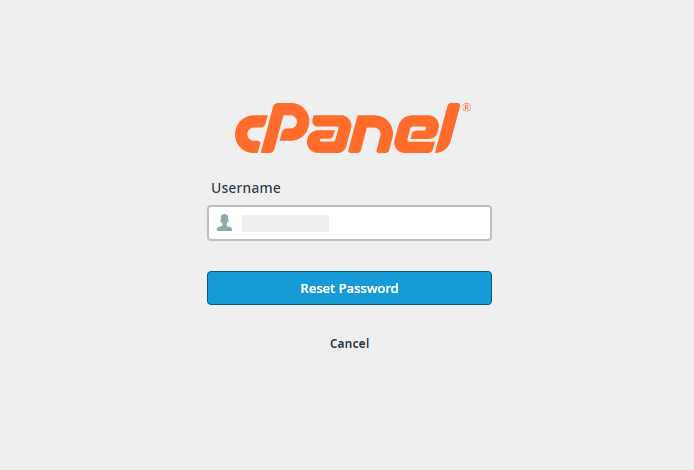 This username is the one you use when you normally log into your cPanel (ex: Your site is janedoe.net, your username is usually the 8 letters without any special characters so janedoec)
This username is the one you use when you normally log into your cPanel (ex: Your site is janedoe.net, your username is usually the 8 letters without any special characters so janedoec) - On the next page, It will ask you to finish the hint email address in the field, assuming you entered correctly you would know the email it’s asking for. If you can not figure it out, you either entered the username incorrectly or you do not remember which email is behind your account.
If you enter the wrong one, cPanel will play it off as if it were real to prevent brute-forcing and tell you a hint that makes no sense.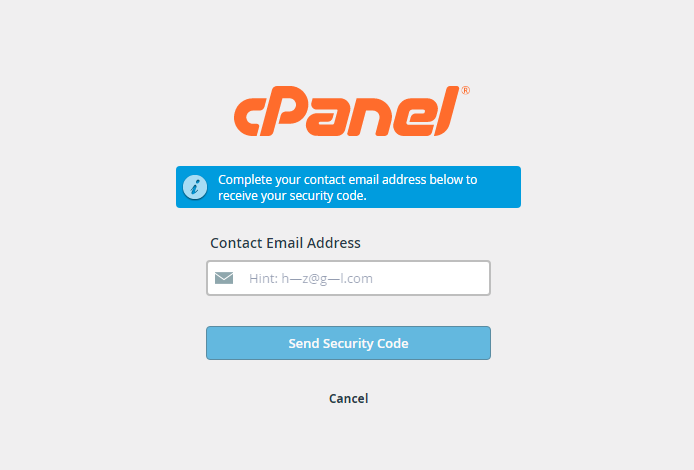
- After entering the correct hint, you click Send Security Code if the hint was correct you get a success message, and an email is sent with the code to set a new password.
That is it!.
