- After a WordPress update of plugins, sometimes a bad behaving plugin can cause havoc on your account causing resource usage to sky rocket.
- Login to your cPanel and search for WordPress Manager by Softaculous.
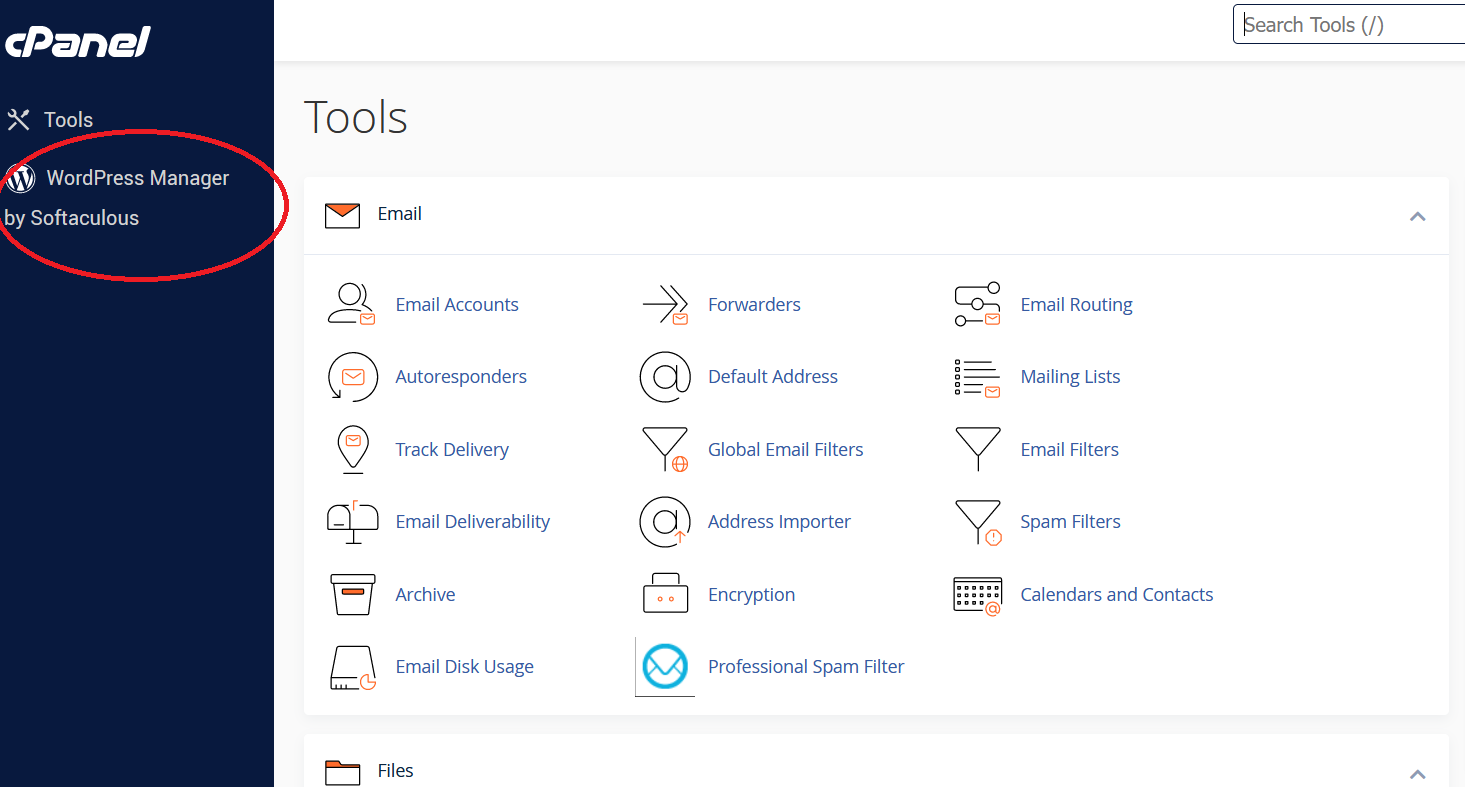
- Once your in the WordPress Manager click the down arrow and you will then see the configuration which includes Plugins and Themes.
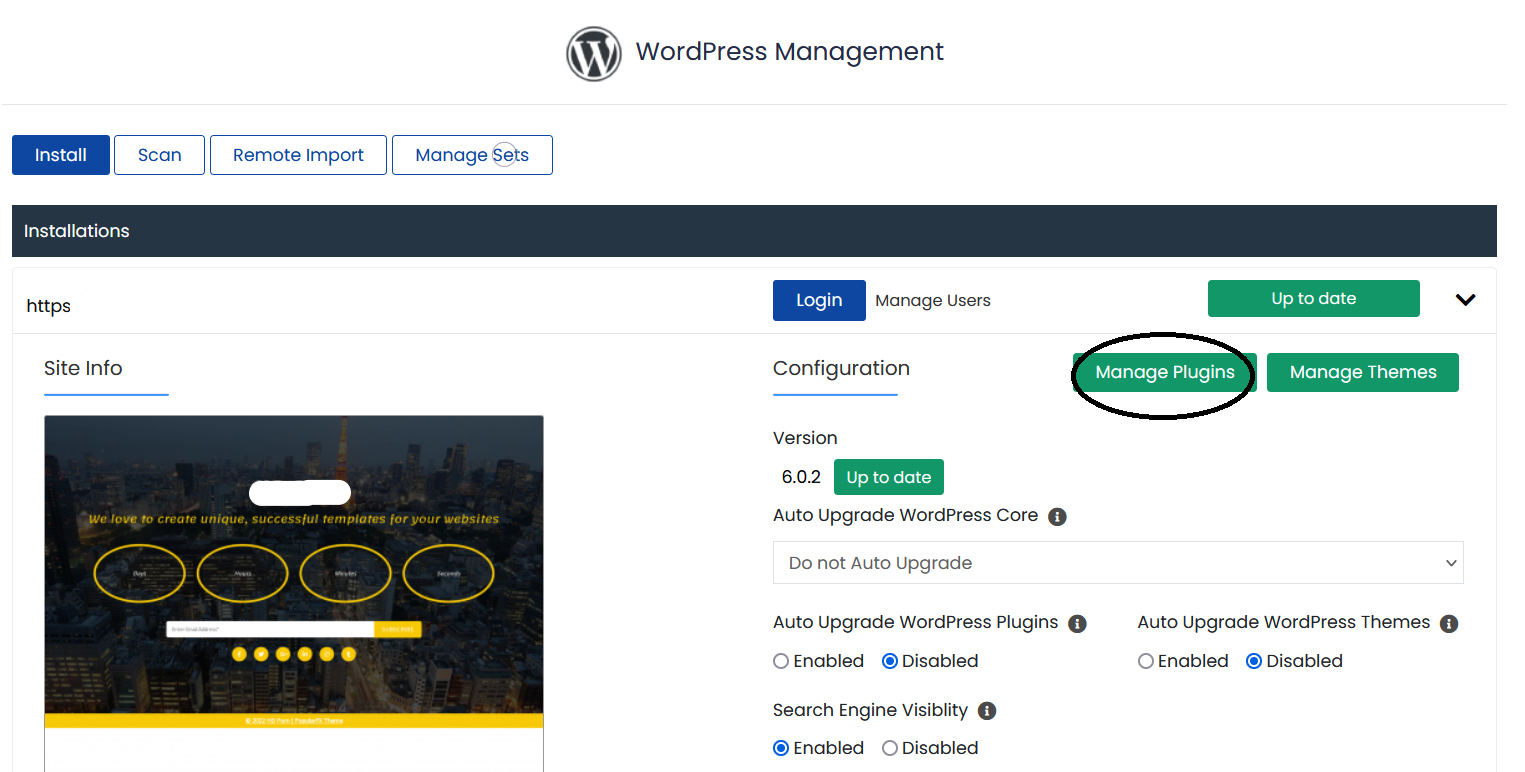
- Once you click manage plugins a pop up will appear with all your plugins listed. You can then enable/disable by toggling. Disabling plugins one by one is the best way to find out which plugin is causing your resource over usage or breaking your site. You can also use this to add plugins.
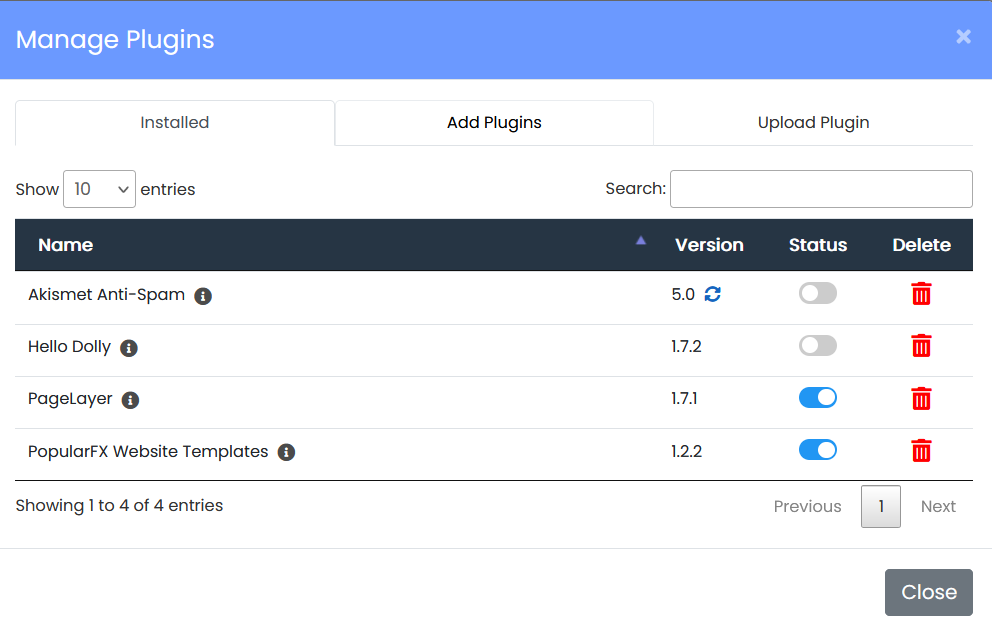
Quickly disable/enable plugins with WordPress Manager by Softaculous
Updated on July 29, 2024
